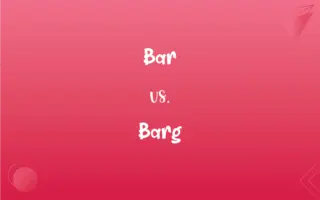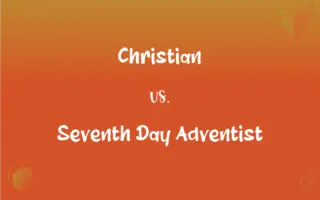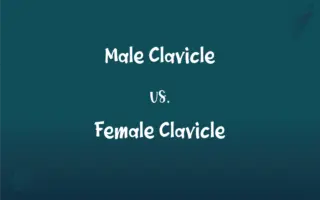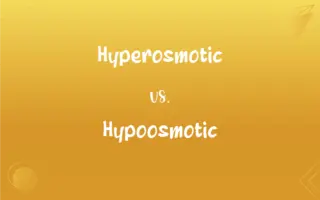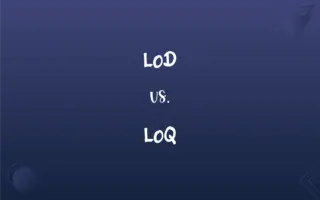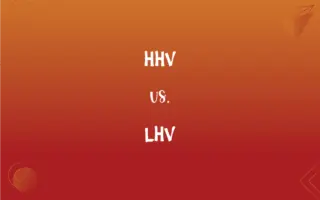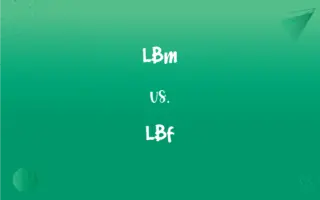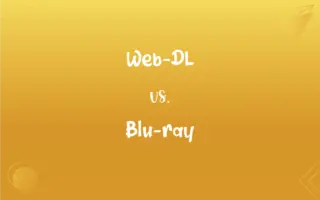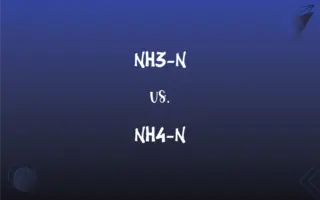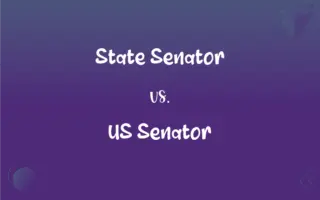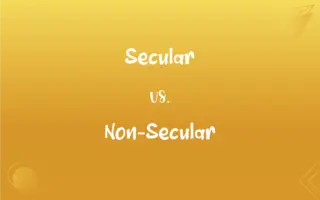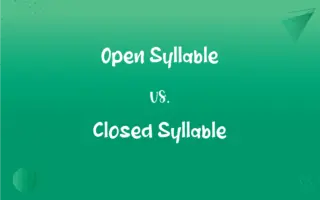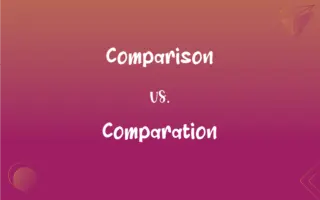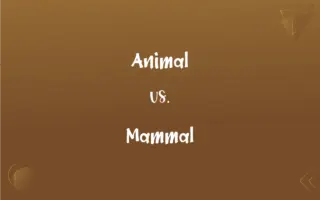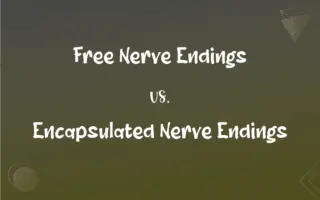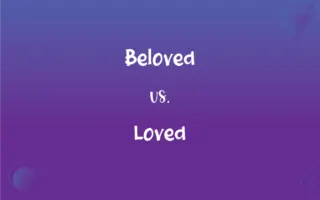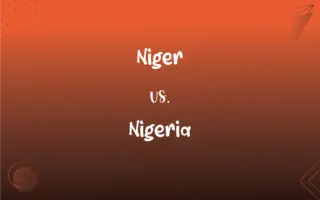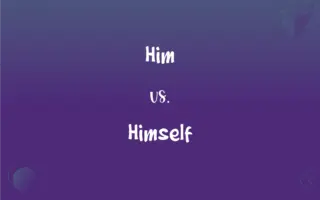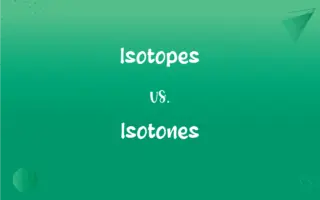Safe Mode vs. Normal Mode: What's the Difference?
Edited by Janet White || By Harlon Moss || Updated on October 7, 2023
Safe mode is a diagnostic state focusing on troubleshooting, running minimal resources. Normal mode operates with all drivers and services, providing a full user environment.

Key Differences
Safe mode, fundamentally, is a diagnostic startup mode used in computer operating systems. When you boot your computer in safe mode, it will operate with reduced functionality, utilizing only the most essential files and drivers. This stripped-down mode is primarily employed to troubleshoot issues and isolate problems, especially when dealing with corrupt drivers or software conflicts. Safe mode grants users the opportunity to understand and diagnose issues plaguing normal operation, providing a simplified environment that restricts software functionality and limits device capabilities.
Contrastingly, normal mode refers to the standard operating state of an operating system. When you boot your computer in normal mode, all installed drivers, services, and applications have the capability to initialize and run. This mode allows the computer to utilize all available resources and deliver the comprehensive functionality that users regularly interact with. In normal mode, all functions, software, and peripherals are available for use, permitting a wide range of activities from basic computing to intensive tasks.
Navigating to safe mode can be vital when encountering persistent errors during normal mode operation. When software issues, malicious applications, or driver conflicts inhibit the typical functionality of a computer, safe mode offers a sanctuary to dissect problems without the interference of non-essential applications and drivers. It is a tool that can be utilized to recover, repair, or even reinstall essential software and drivers without the convolutedness that comes with the full breadth of installed software and drivers.
Normal mode, however, is the everyday operating environment that users engage with. This mode is unconstrained, providing a platform where all applications, services, and drivers coalesce to provide a holistic computing environment. Normal mode, while providing robust functionality, may also present a complex environment when troubleshooting, due to the myriad of applications and drivers that could potentially conflict or cause issues. Thus, understanding when and how to use safe mode becomes a key skill in proficient computer use and maintenance.
Comparison Chart
Functionality
Limited, essential drivers and files.
Full, all drivers and applications available.
ADVERTISEMENT
Purpose
Troubleshooting and problem isolation.
Regular, full-feature operation.
User Interface
Basic, with minimal visual elements.
Comprehensive, with full visual elements.
Software Use
Restricted, only essential software.
Unrestricted, all software usable.
Hardware Access
Limited to essential hardware.
Access to all connected hardware.
Safe Mode and Normal Mode Definitions
Safe Mode
Safe mode provides a secure environment, circumventing potential malware during diagnostics.
I used safe mode to scan and remove malicious software that was unremovable in normal mode.
ADVERTISEMENT
Normal Mode
Normal mode refers to the standard, fully operational state of an OS.
When I started my PC today, it booted in normal mode, allowing me to access all my applications.
Safe Mode
Safe mode is accessible during the boot process and is utilized for recovery actions.
I recovered a lost file by accessing a restore point available when in safe mode.
Normal Mode
Normal mode enables access to all drivers, software, and connected hardware.
In normal mode, I was able to utilize my printer, external drive, and all installed software.
Safe Mode
Safe mode predominantly employs essential files and drivers to function.
By using safe mode, I was able to start my computer even with a faulty video driver.
Normal Mode
Normal mode provides an unrestricted computing environment, inclusive of internet access.
Browsing the web is smooth in normal mode due to the full availability of network drivers and services.
Safe Mode
Safe mode restricts software and drivers to simplify problem diagnosis.
Safe mode allowed me to isolate and fix a problematic driver without external interruptions.
Normal Mode
Normal mode delivers a complete, visually rich user interface and experience.
Graphics-intensive games are accessible and playable in normal mode due to the comprehensive functionality.
Safe Mode
Safe mode is a minimalistic operating environment utilized for troubleshooting.
When my computer acted erratically, I booted it in safe mode to troubleshoot the issue.
Normal Mode
Normal mode permits the concurrent operation of myriad software and services.
I could run my antivirus, browser, and graphic design software simultaneously in normal mode.
FAQs
Can I access the internet in Safe Mode?
Internet access in Safe Mode may be restricted or unavailable, depending on the specific drivers and features enabled.
Why does my computer boot in Safe Mode?
A computer may boot in Safe Mode due to existing issues like improper shutdowns, system errors, or if it’s manually selected during startup.
What is Safe Mode?
Safe Mode is a diagnostic mode in an operating system used for troubleshooting and problem-solving, operating with minimal drivers and features.
Can a computer run efficiently with frequent Safe Mode usage?
Safe Mode is not intended for regular use and frequent usage might indicate underlying issues needing attention in a normal operating environment.
Is it safe to use Normal Mode always?
Yes, Normal Mode is designed for regular use, though always ensure you have up-to-date antivirus software to protect your system.
Why can't I run certain applications in Safe Mode?
Safe Mode only loads essential drivers, meaning certain applications and features are disabled to aid in troubleshooting.
Is data safe during Safe Mode operations?
Generally, yes, but always ensure important data is backed up before performing any troubleshooting or recovery actions.
Can hardware issues be diagnosed in Safe Mode?
Some hardware issues may be diagnosed or evident in Safe Mode, though specific tools or Normal Mode might be needed for comprehensive testing.
How do I exit Safe Mode?
Restarting the computer generally exits Safe Mode, returning to Normal Mode, unless Safe Mode is set as the default boot option.
Why might a computer fail to start in Normal Mode?
Reasons may include system errors, corrupt files, or hardware issues, requiring troubleshooting, potentially in Safe Mode.
What are the limitations of Safe Mode?
Limitations include reduced functionality, limited software access, basic display settings, and potentially no internet access.
Does Normal Mode consume more power than Safe Mode?
Potentially yes, as Normal Mode utilizes more drivers and runs more processes, which could consume more power.
What is Normal Mode?
Normal Mode is the standard operating state of a computer, where all software and drivers are available and operational.
Can I install or uninstall software in Safe Mode?
Typically, installing or uninstalling software can be limited or unavailable in Safe Mode.
Can Safe Mode resolve all computer issues?
Not all, but Safe Mode is a valuable tool for diagnosing and addressing many software-related issues.
Can I perform system recovery or restoration in Safe Mode?
Yes, Safe Mode often allows for system recovery actions, like restoring to a previous point or recovering files.
When should Safe Mode be used?
Safe Mode should be used for troubleshooting issues like software conflicts, driver problems, or malware removal.
Can all software run in Normal Mode?
Yes, all installed software and applications should be able to run in Normal Mode, provided system requirements are met.
Is Normal Mode necessary for system updates?
Yes, most system and software updates require Normal Mode to be installed and applied effectively.
Is Safe Mode available on all operating systems?
Most operating systems, including Windows, macOS, and some Linux distributions, offer a version of Safe Mode.
About Author
Written by
Harlon MossHarlon is a seasoned quality moderator and accomplished content writer for Difference Wiki. An alumnus of the prestigious University of California, he earned his degree in Computer Science. Leveraging his academic background, Harlon brings a meticulous and informed perspective to his work, ensuring content accuracy and excellence.
Edited by
Janet WhiteJanet White has been an esteemed writer and blogger for Difference Wiki. Holding a Master's degree in Science and Medical Journalism from the prestigious Boston University, she has consistently demonstrated her expertise and passion for her field. When she's not immersed in her work, Janet relishes her time exercising, delving into a good book, and cherishing moments with friends and family.